The My Forms page contains a list of all Nutri-Q’s default forms, as well as a way to create and manage your own custom forms and questionnaires.
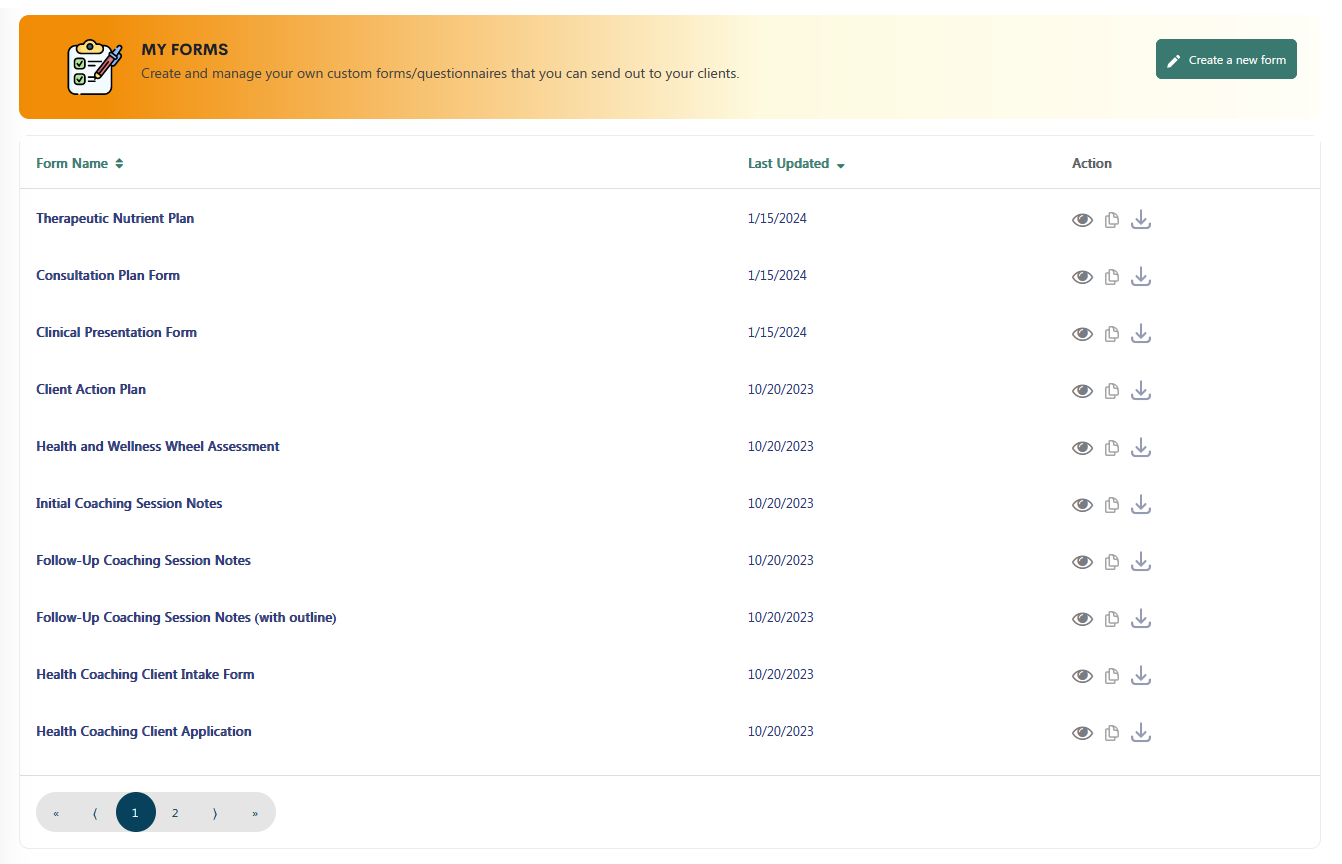
All default forms have three Actions you can utilize in the far right column of the page.

- Preview form – Click the eye icon to preview the contents of the form. You can also click the name of the form to open the preview window.
- Duplicate form – You can duplicate any form in your list. Make sure when you duplicate a form, you give it a unique name so you can tell it from the original. Once you duplicate a form, the copy becomes editable giving you a way to make modifications and customize the form as you see fit. Note that duplicated forms do not work with any of Nutri-Q’s automated reports. For example, a duplicate/modified NAQ will not generate the the Symptom Burden report/graph.
- Download form – Click this icon to download a copy of the form to your computer.
Custom and duplicate forms have two additional actions available.

- Edit form – Edit the contents of the form. If you edit a custom form, it does not affect the data in any previously submitted version of that form.
- Delete form – Click the trash can icon to delete the form from your list. Deleting a custom form does not affect the data in any previously submitted version of that form.
Creating custom forms
Click Create a new custom form to create a new form/questionnaire that you can send to clients. The following video gives a brief overview of how to create custom forms in Nutri-Q.
