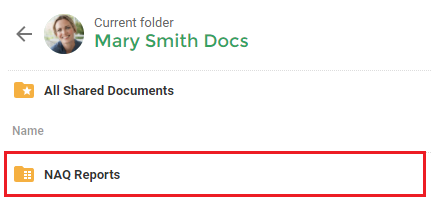If you have both a Nutri-Q and a Practice Better account you can link the two accounts. This will allow you to both send your clients NAQs and receive the resulting NAQ reports from within the Practice Better site.
Linking your Practice Better Account
Start by logging into your Nutri-Q account, then click on the icon in the top right corner and then click ‘My Account’:
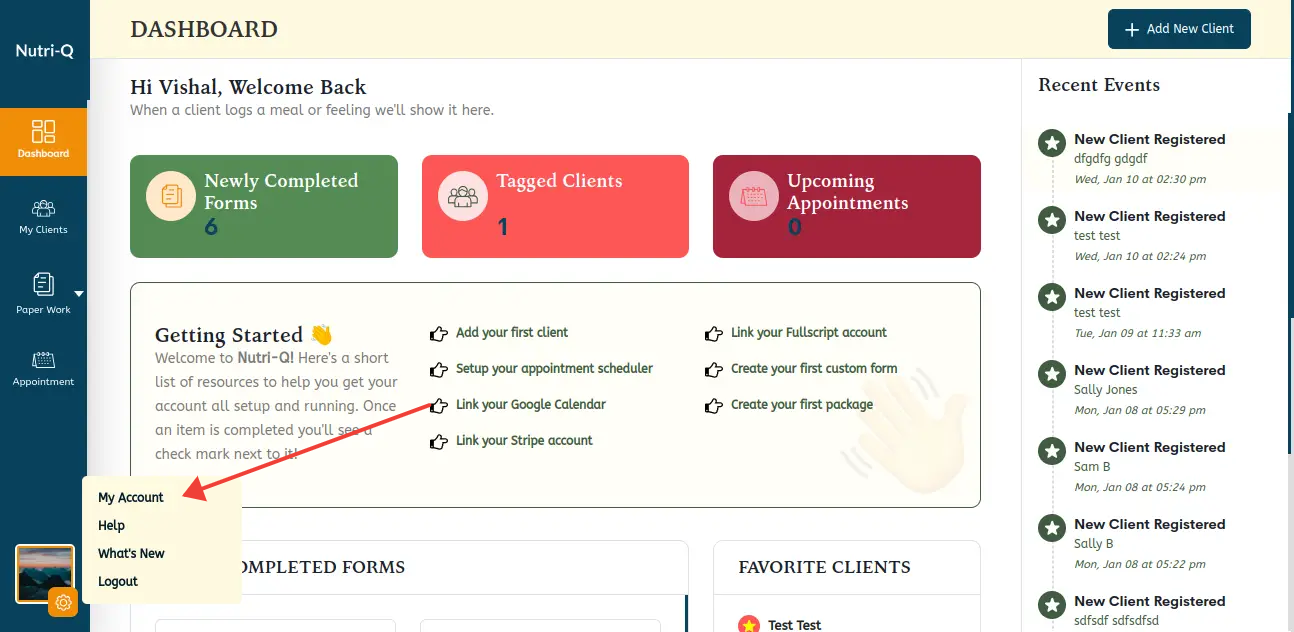
Once on the ‘My Account’ page, click on the ‘3rd Party Integrations’ tab in the left column. Next locate the Practice Better section and click the ‘Link your Practice Better account’ button:
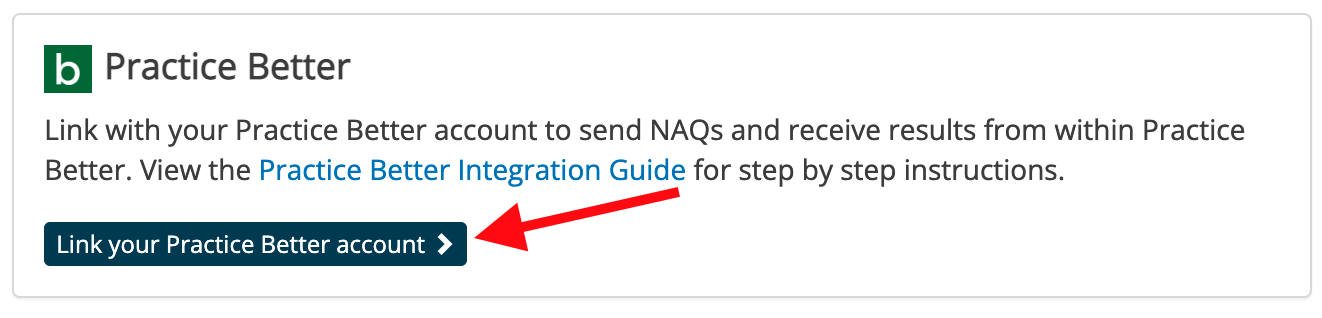
This will generate a unique key for you to use to link your accounts:
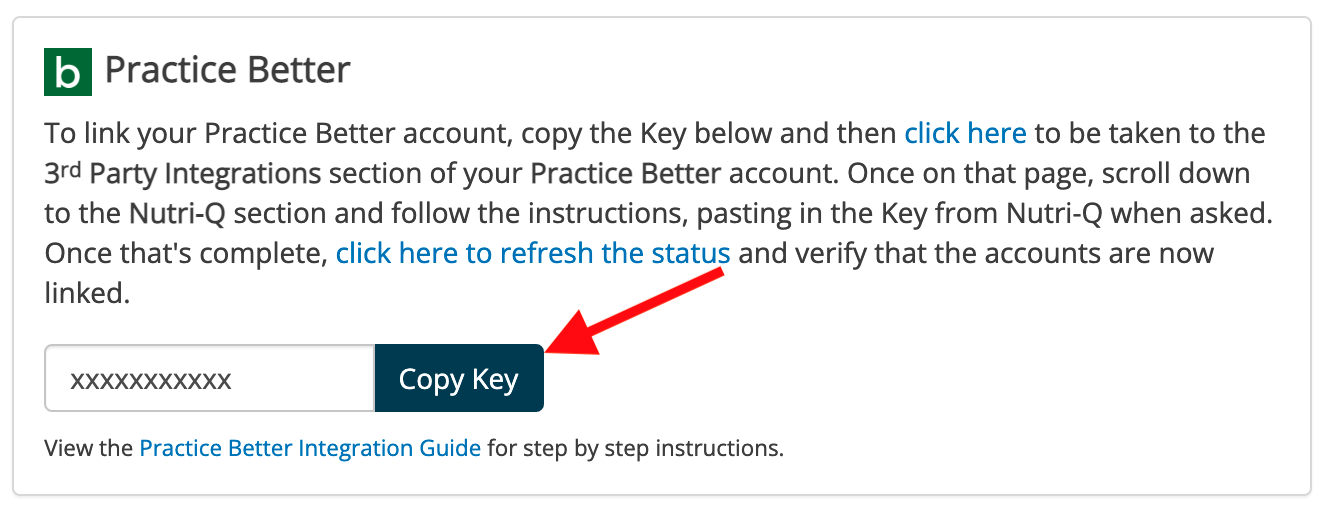
Click the ‘Copy Key’ button and then in a new tab log into your Practice Better account. In your Practice Better account, navigate to the ‘Settings & Preferences’ section and then to 3rd Party Integration. Scroll down to the ‘Forms’ section and find Nutri-Q. Click on ‘Link’ and paste the key that you just copied from Nutri-Q.
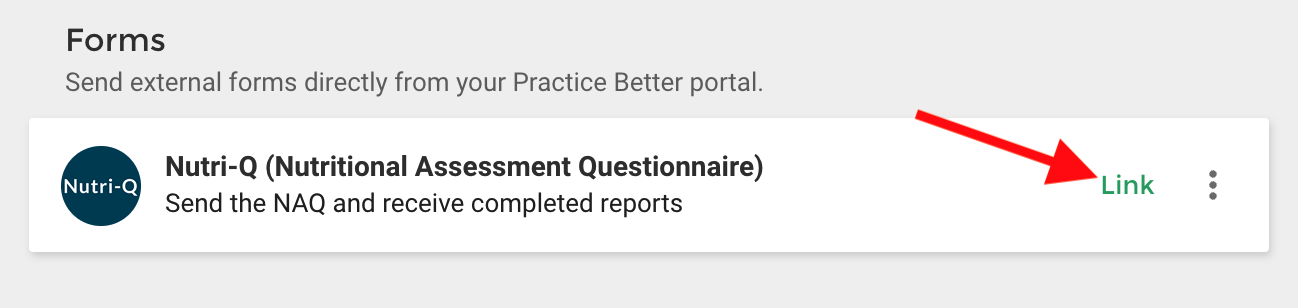
Once you’ve pasted your key, you can then click on the green ‘Link’ button:
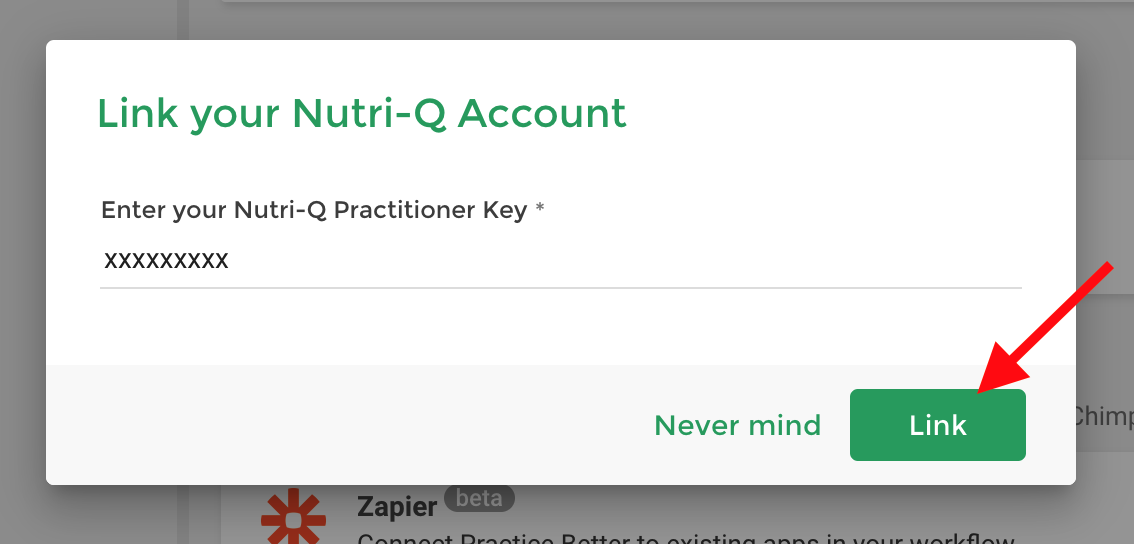
You should get a success message and now when you scroll down the page, you’ll see that the Nutri-Q section has been updated with the option to ‘Unlink’ next to it. This indicates that your accounts are currently linked:
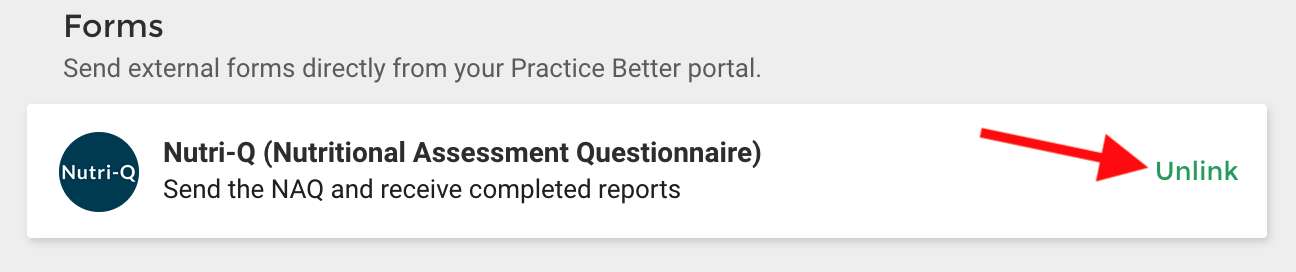
When you go back to your Nutri-Q tab and refresh the page, you’ll also see that your accounts are now linked: