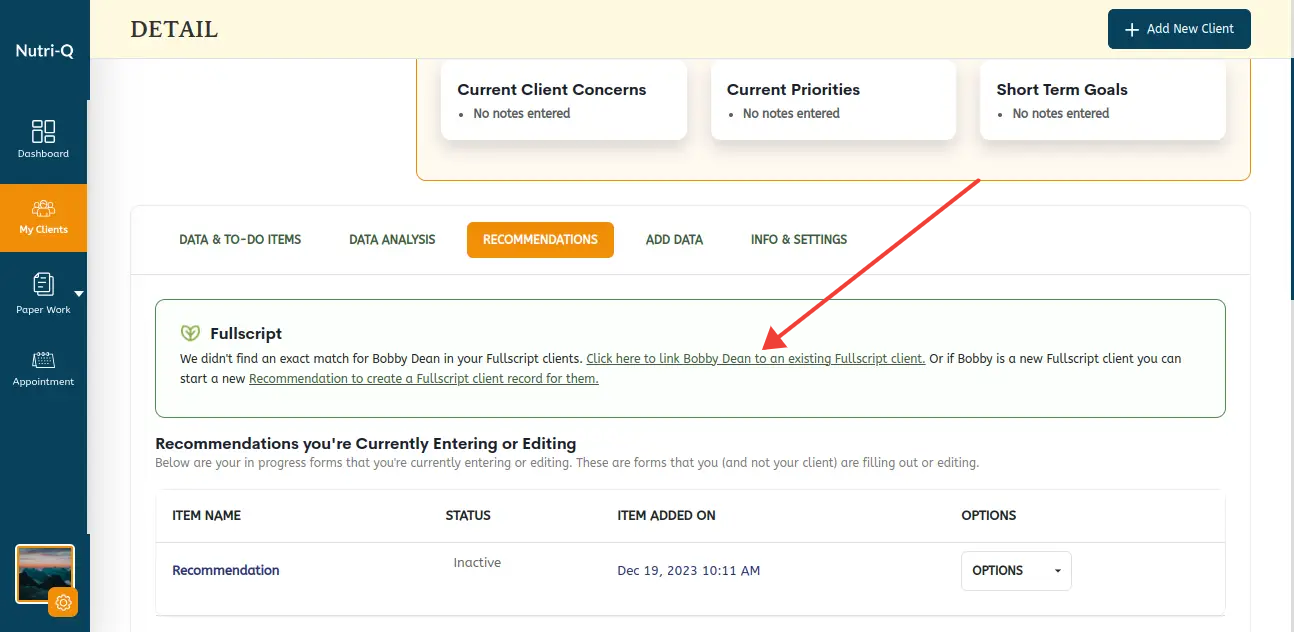Once you’ve successfully linked your Fullscript account, go to one of your clients’ ‘Recommendations’ tabs and we’ll link your existing Nutri-Q client to your existing Fullscript client. If we find an exact email match, we’ll pull in any Fullscript Recommendations and Order information you have for that client. In the example below, our Nutri-Q client Bobby Dean with email ‘dean@sharklasers.com’ also exists in our Fullscript account already with that same email, so the site links the two accounts. You’ll also have the opportunity to confirm that the match is correct:
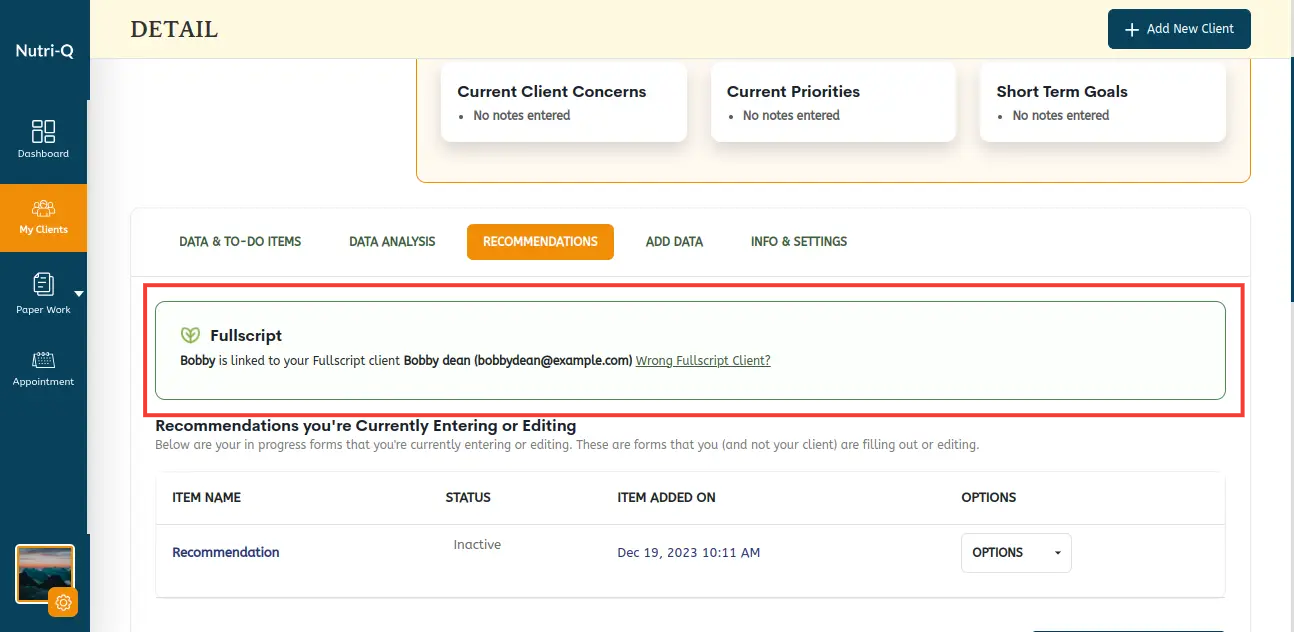
If the match isn’t correct, you can select ‘No’ and then you will be able to either create a new Fullscript client or choose a different Fullscript client that already exists. If you decide to choose a different Fullscript client, we’ll show you a list of your existing Fullscript clients to choose from.
You can then view or edit your existing Active and Draft Fullscript Recommendations by clicking on the row:
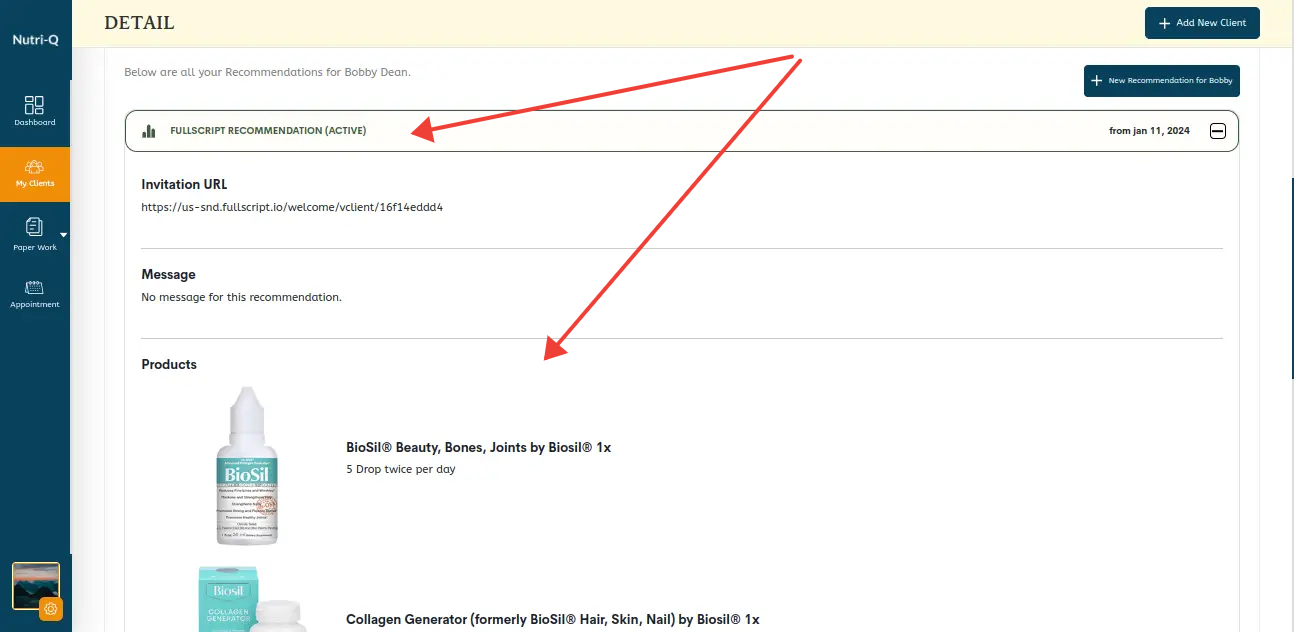
If we can’t find an exact email match in Fullscript for your Nutri-Q client, we’ll show you the following message, which allows you to manually link to one of your existing Fullscript clients or create a new Fullscript client: