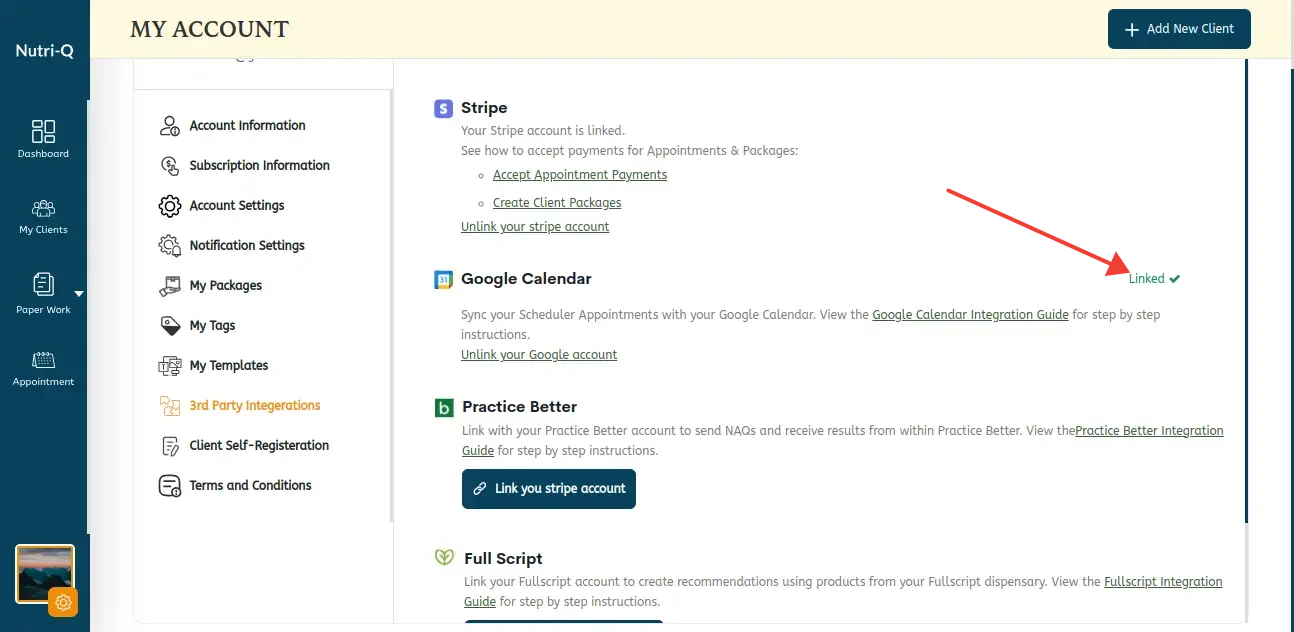Make sure your Appointment Scheduler is already setup! If you haven’t set yours up you can find the guide here:Appointment Scheduler Set Up.
Once your Google Calendar is linked, any new appointments that get booked through your Nutri-Q scheduler will automatically show up on your Google Calendar. Any appointments that are canceled will also automatically be removed from your Google Calendar:
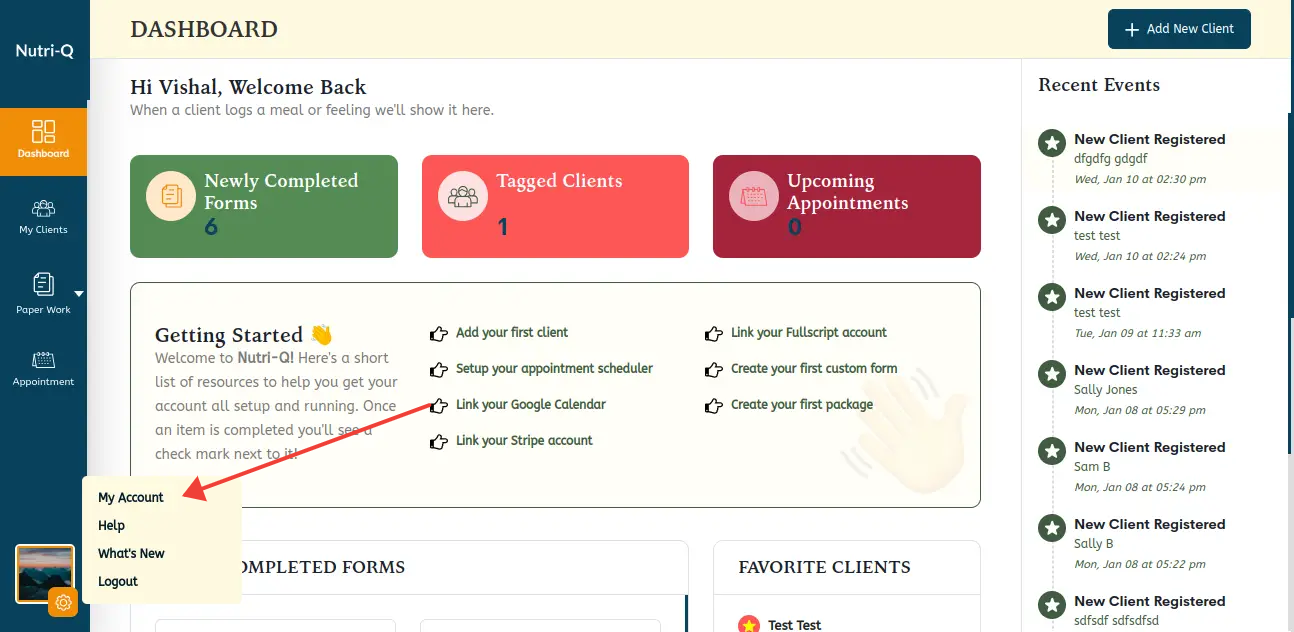
By default, the connection with your Google Calendar is only one way; meaning we only send appointments to your Google Calendar (and remove those appointments if they are canceled). If you’d like the system to automatically block out times on your Nutri-Q scheduler based on the events on your Google Calendar, you can do so by checking the ‘Only allow appointments if my Google Calendar is also free’ box in the Google Calendar settings section. This will only allow new appointments to be booked if your Google Calendar is also free at that time.
Note that Google Calendar events are marked to either show you as ‘free’ or ‘busy’ during the time of the event. Only events marked as ‘busy’ will keep clients from scheduling a Nutri-Q appointment at that time. If your Nutri-Q scheduler isn’t blocking out times as you would expect, double check the free/busy settings on the relevant Google Calendar events. This also means that you can still add ‘free’ events to your Google Calendar for reminders, etc and these events won’t affect when your clients can book appointments with you.
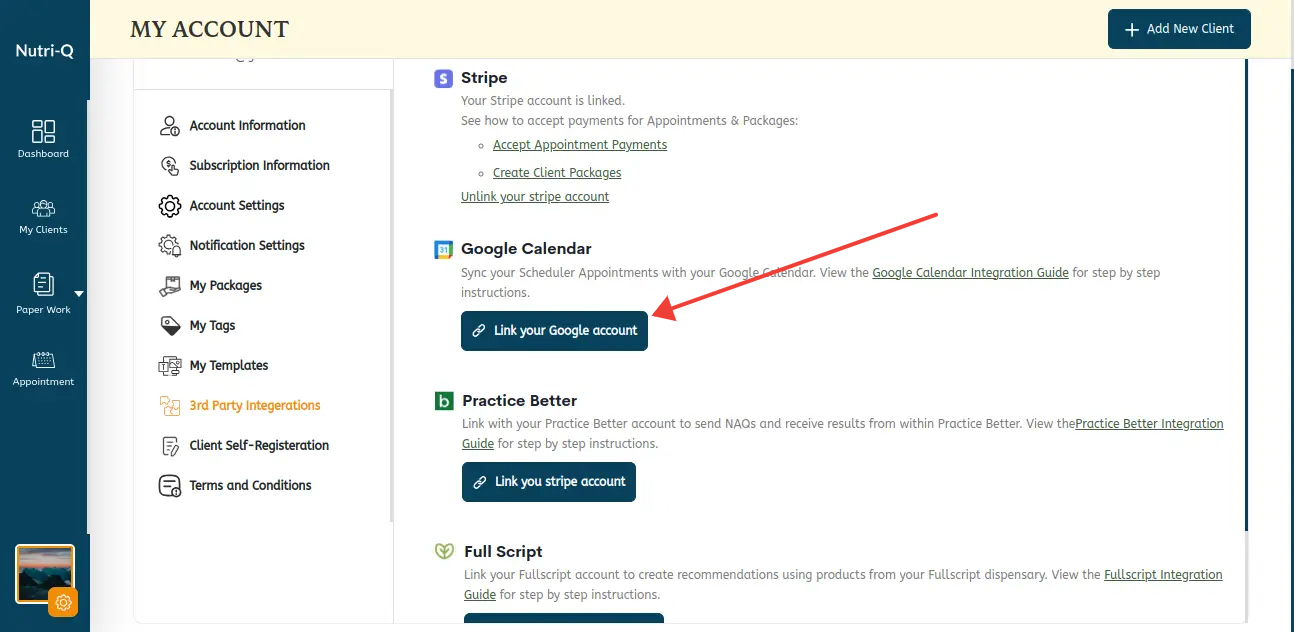
If you’d like the events on your Google Calendar to appear on the My Schedule view of your Appointments page you can check the ‘Show my ‘busy’ Google Calendar events on my Nutri-Q Appointments calendar view’ box in settings:
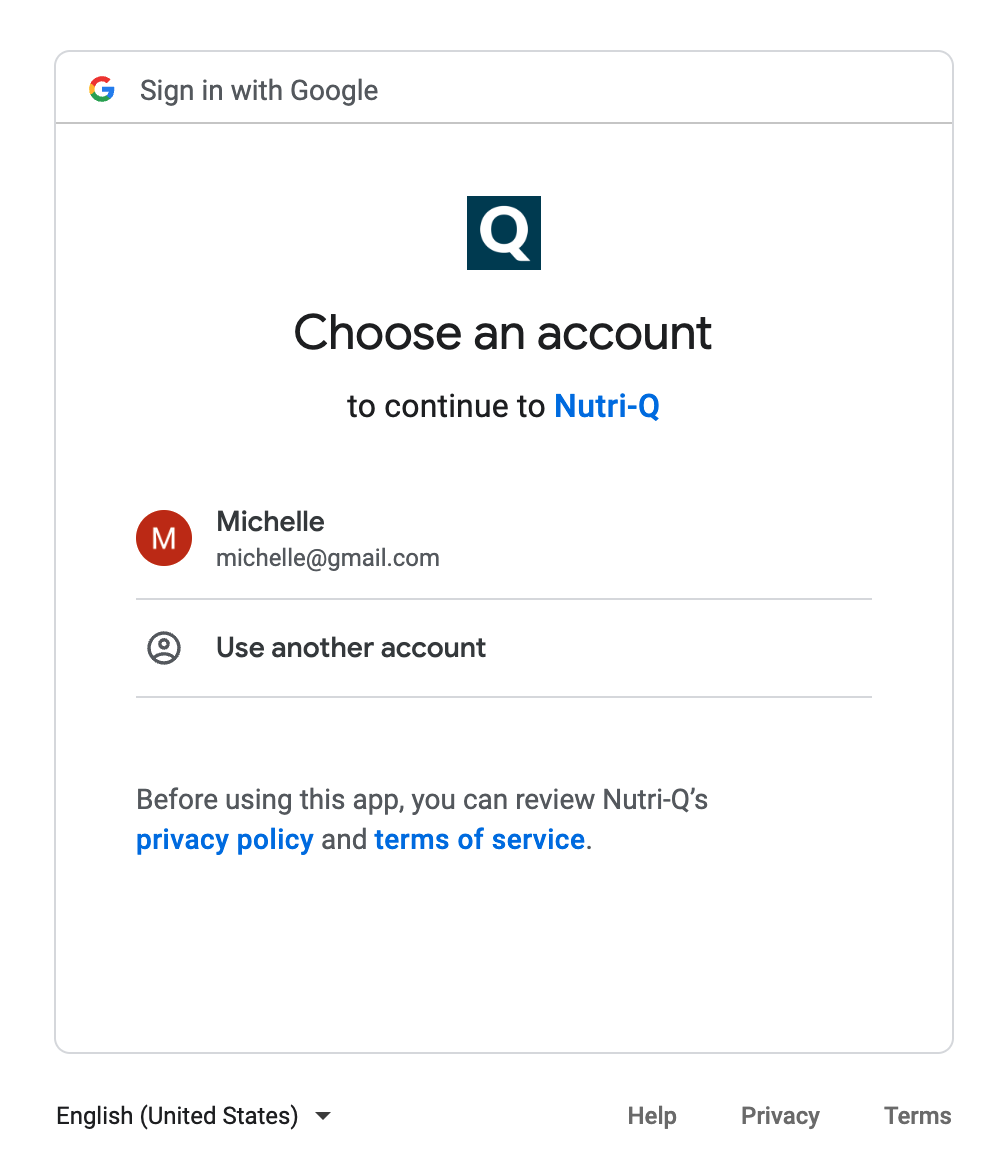
Your ‘busy’ Google Calendar events will now appear on your Nutri-Q Appointments page along with your Nutri-Q-booked appointments. Google Calendar events are shown in green and Nutri-Q appointments are shown in blue. Again, only Google Calendar events that are categorized as ‘busy’ (not ‘free’) will be displayed on your Nutri-Q Appointments calendar. These events will not be visible to your clients.
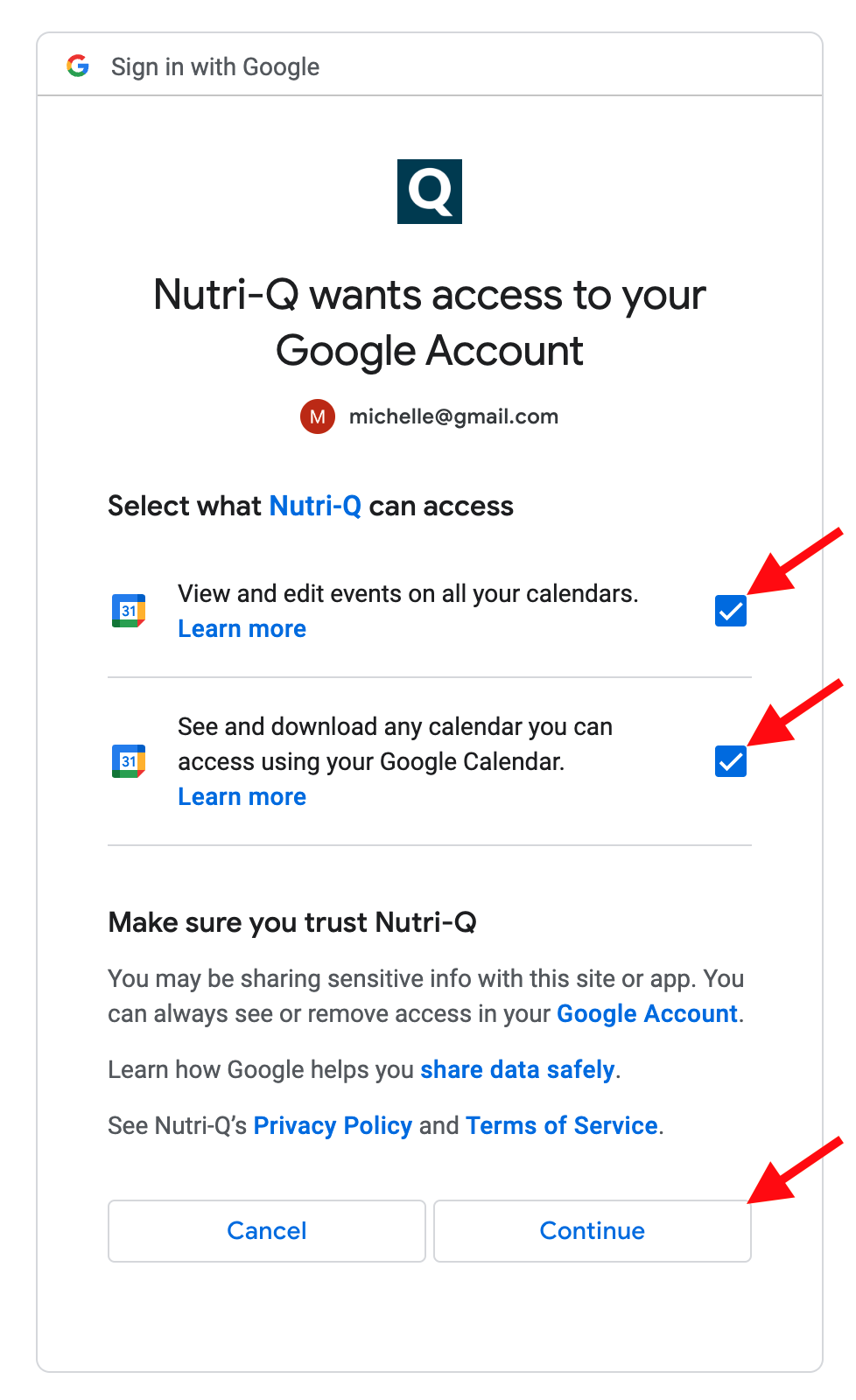
You can click on a Google event to see more details, along with a link to jump to the event in your Google Calendar.