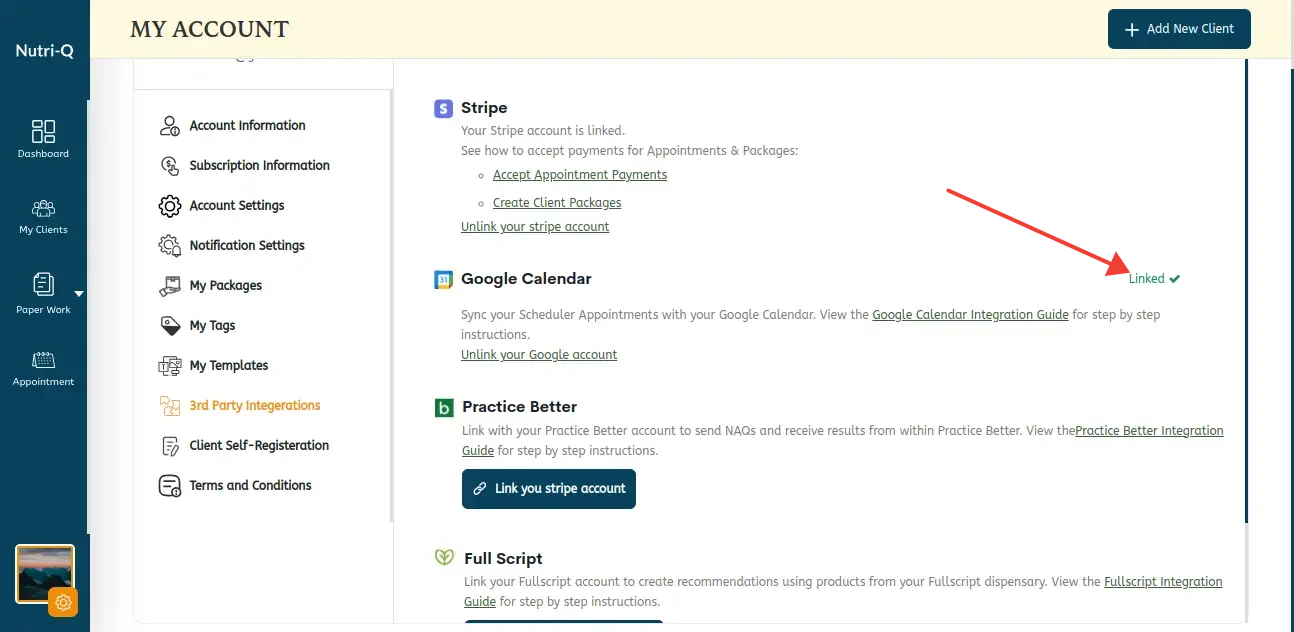Link your Google Calendar to your Nutri-Q account so that your Nutri-Q appointments will automatically show up on your Google Calendar. If you haven’t set up your Nutri-Q Appointment Scheduler yet check out our guide: Appointment Scheduler Set Up
Linking your Google Calendar
Start by logging into your Nutri-Q account. Then click on the icon in the top right corner and choose ‘My Account’ from the dropdown:
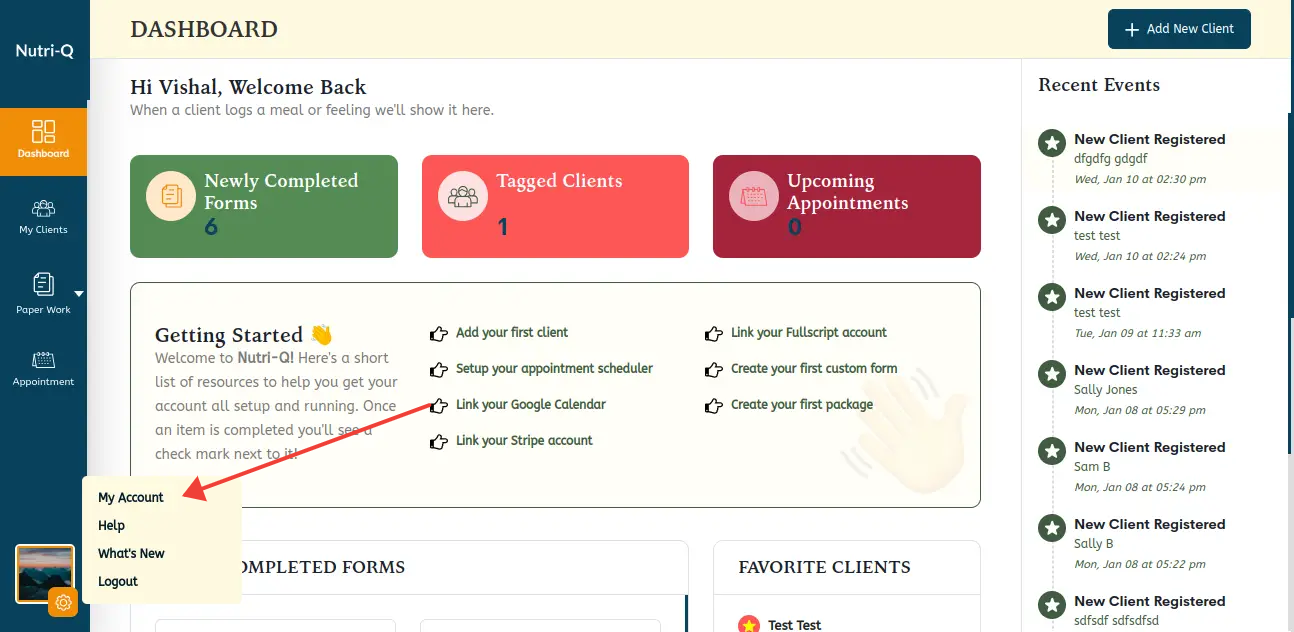
Once you’re on the My Account page, click on the ‘3rd Party Integrations’ tab in the left column. Then locate the Google Calendar section and click the ‘Link your Google Calendar’ button:
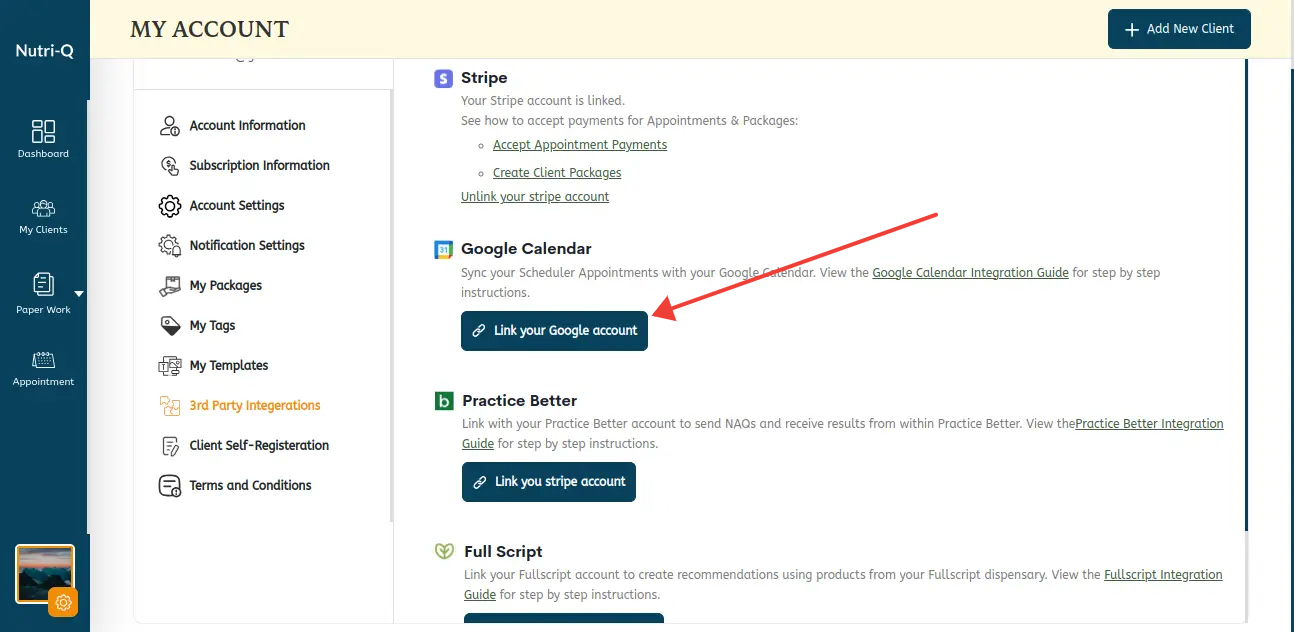
You’ll then be redirected to a Google page where you’ll choose which Google account you’d like to link:
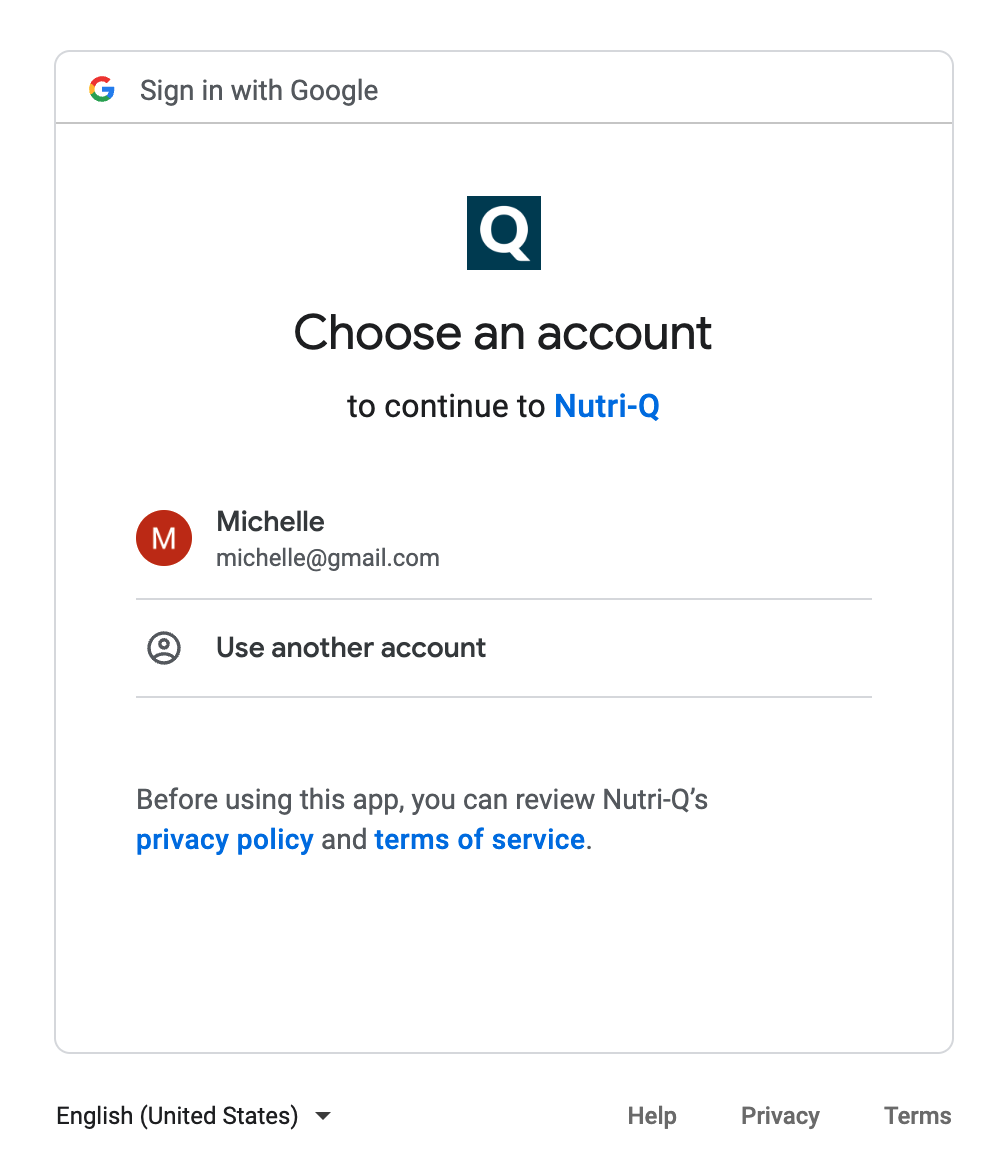
After you choose the Google account that you would like to link (and log into that account if you aren’t already logged in) you’ll need to grant Nutri-Q access to your Google Calendar by checking the 2 boxes and clicking ‘Continue’ at the bottom:
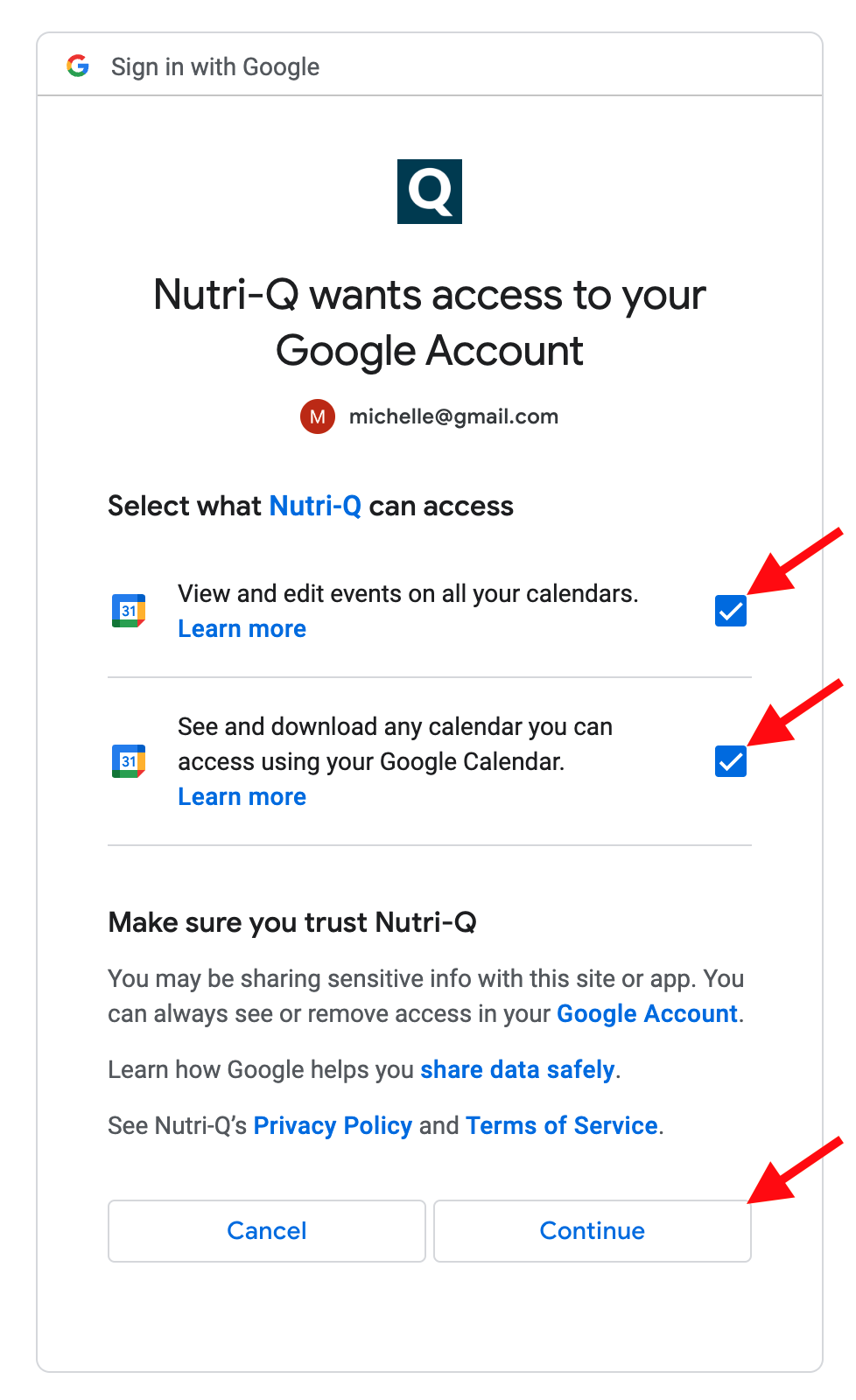
After clicking ‘Continue’, you will be redirected back to the Nutri-Q site. On the ‘3rd Party Integrations’ tab of your ‘My Account’ page the Google Calendar section will now show a green ‘Linked’ message, letting you know your account was successfully linked!